As we already know, the game is not optimized, so as a lower-end Valorant fan, you must be experiencing frustrating lag spikes, frame drops, or stuttering mid-fight. It spoils it, doesn’t it?
Relax- you are not alone. Most Valorant players in India and beyond the country use low-end or even dissimilar desktops or cost-effective laptops. And it is playable with a bit of settings adjustments, and it may be played with pleasure.
In this page, I’ll show you how to fix lag in Valorant on a low-end PC, along with trusted solutions from my personal experience and what actually works in 2025.
1. Use Best In-Game Settings for Valorant Low-End PC
One of the easiest ways to get more performance is by tweaking your in-game settings.
Here are the best settings for Valorant on a low-end PC:
- Multithreaded Rendering: Off
- Material Quality: Low
- Texture Quality: Low
- Detail Quality: Low
- UI Quality: Low
- Vignette: Off
- V-Sync: Off
- Anti-Aliasing: None
- Anisotropic Filtering: 1x
- Improve Clarity: Off
- Bloom, Distortion, Cast Shadows: All Off
These settings are optimized for FPS, not looks. You might sacrifice some visuals, but your game will run smoother, especially during fights..
2. How to Increase FPS in Valorant on a Low-End PC.
If your Valorant lags even with low graphics settings, try these extra tips:
Turn Off Background Apps
- Press Ctrl + Shift + Esc to open Task Manager
- End high RAM or CPU apps like Chrome, Discord, etc.
Set Valorant to High Priority
- Open Task Manager > Details tab
- Right-click VALORANT-Win64-Shipping.exe > Set Priority > High
Use Game Mode on Windows
- Search “Game Mode” in Windows settings
- Make sure it’s turned ON
Disable Full-Screen Optimizations
- Right-click Valorant shortcut > Properties > Compatibility tab
- Check “Disable full-screen optimizations”
3. How to Fix FPS Drop in Valorant Low-End PC
Even after boosting FPS, random drops can still mess with your game. Here’s how to fix that:
Enable Static IP & DNS
Sometimes network instability causes micro-lags.
Set Google DNS (8.8.8.8 and 8.8.4.4) manually for better stability.
Cap Max FPS
In Valorant:
- Go to Settings > Video > General
- Set Max FPS: On and cap it to 60 or 75 (depending on your screen refresh rate)
Update GPU Drivers
Old drivers = poor performance. Whether you’re using NVIDIA or AMD, always update to the latest version via their official software.
4. AMD Settings for Valorant Low-End PC
If you’re on an AMD GPU or APU, you can tweak a few settings for better optimization:
Open AMD Radeon Software:
- Go to Graphics tab
- Set Radeon Anti-Lag: On
- Set Radeon Chill: Off
- Image Sharpening: Off
- Enhanced Sync: Off
Also, under Performance > Tuning, enable manual tuning to reduce power consumption and heat, which helps with performance consistency.
YouTube Video Recommendation
I have an amazing video where I demonstrate true gameplay with a few tips to make the game run faster.
This guide walks you through every setting step-by-step, including registry tweaks and FPS comparison.
Final Words
In case you possess a low-end PC computer, you will not need to stop playing Valorant in 2025, but rather just fine-tune the PC computer in the correct manner.
First, being a hacker: mess with your graphics: turn off some settings or lower. Then on your own, increase Windows speed performance; Windows central has a post on doing that. Next, go and turn on the optimizations in the AMD control panel.
All these actions are a result of practical testing and what the community supports, and not theories. Getting mediocre gameplay with an entry-level dual-core CPU and built-in graphics was possible.

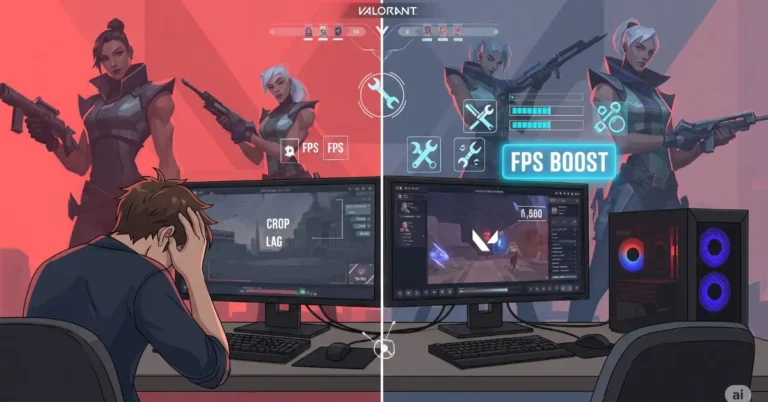


5tk5de